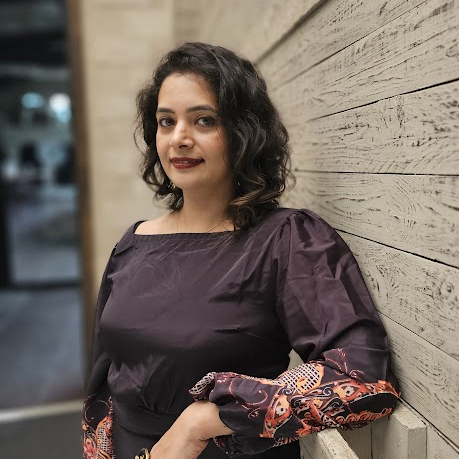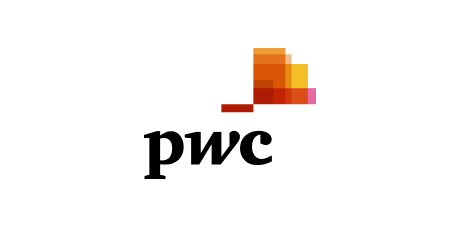Android offers a wide range of accessibility tools for individuals with visual, auditory, and mobility impairments. These tools include dynamic font enlargement, a more prominent element display, and built-in magnification. The Android ecosystem also supports libraries and the addition of Jetpack Compose, with each new version providing more out-of-the-box solutions. Currently, developers mainly need to ensure that keyboard navigation follows the intended focus sequence while the operating system handles the rest. This article will focus on the accessibility tools provided within the Android ecosystem and other popular external solutions.
Talkback: The Leading Accessibility System For Android
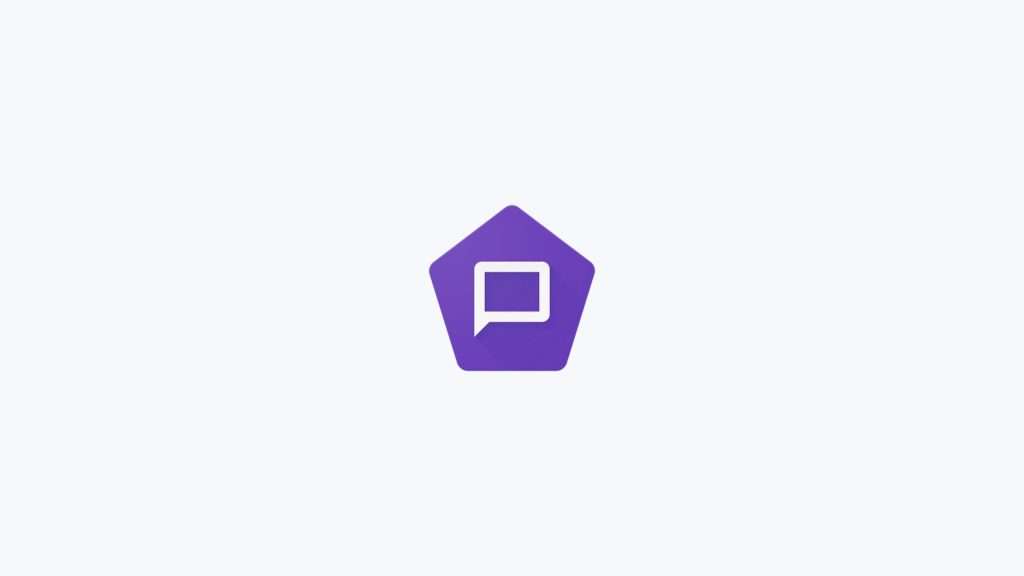
The TalkBack system is the most advanced and comprehensive accessibility feature in the Android operating system. When activated, the device will read out every element displayed on the screen, including labels and accessibility descriptions for icons. Users can navigate through the screen by swiping left or right and can perform actions on a specific element by double-tapping the screen.
In version 13, TalkBack introduces two braille features. The first allows users to turn their smartphone into a braille keyboard by enabling the feature in the accessibility options. At any time, users can switch between the pre-installed keyboard and a particular input mode that turns the screen into a braille character detection device. The second feature is the built-in support for braille displays, which are Bluetooth devices that allow users to read content displayed on the screen in braille.
Google is also working on a more advanced descriptive image tool called Lookout. Using machine learning, Android can provide more detailed and dynamic descriptions of pictures on the screen than the current short and static reports. This will make it even easier for visually impaired users to navigate their devices and understand the content presented on the screen.
Voice Access: Control Your Device With Your Voice
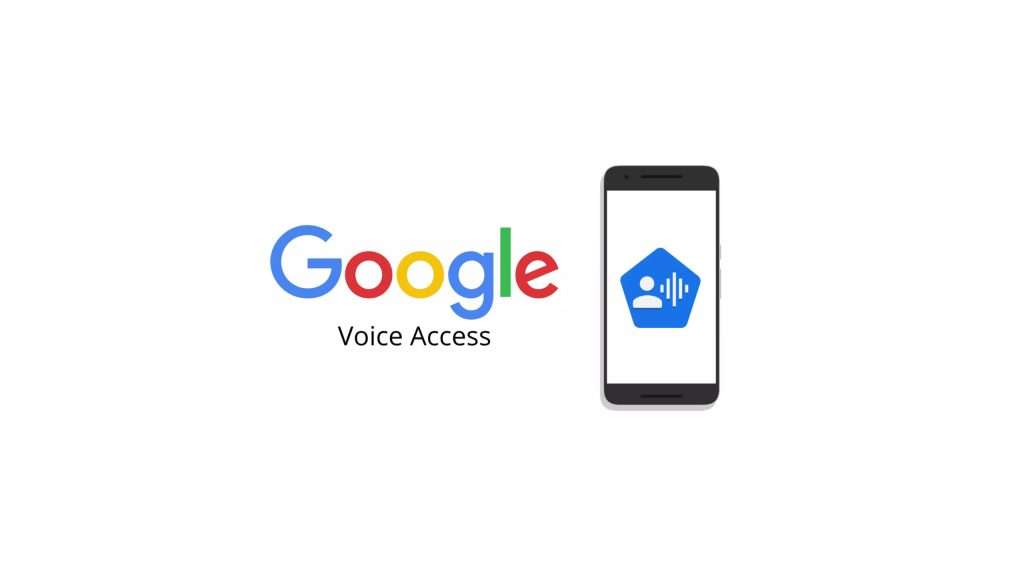
Voice Access is a feature that allows users to perform every action on their device using voice commands. For example, a user can say, “click the back button”, and the device will perform the corresponding action. Additionally, users can say “show labels” to display accessibility labels provided by the developer on the screen and interact with specific icons by naming them. Users can communicate “display the grid” for more precise clicks for applications with more complex interactions.
Switch Access: External Device Control
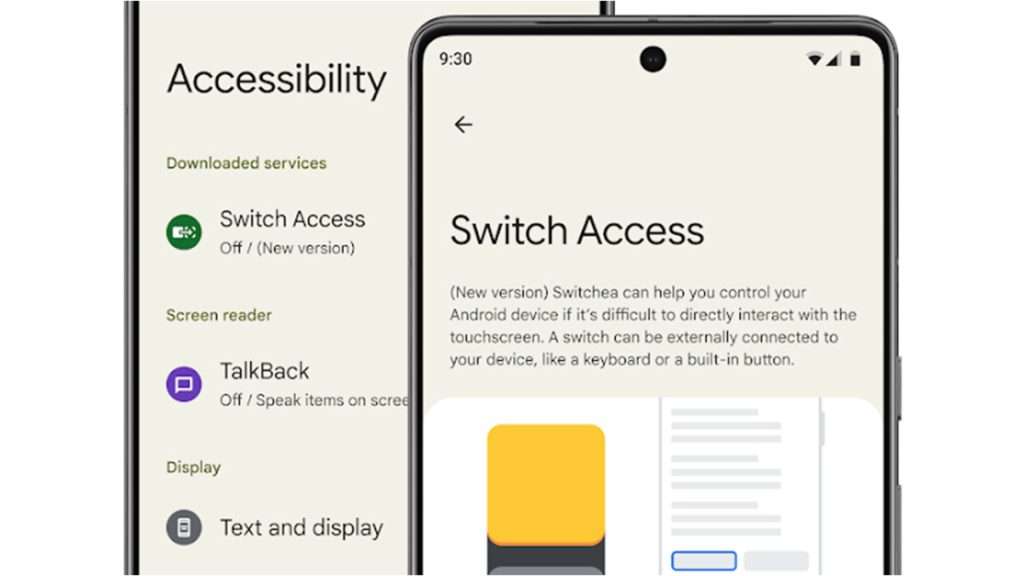
Switch Access is an accessibility feature that allows users to control their devices using an external switch device. This device can be connected to the smartphone through USB or Bluetooth. There are various types of switch devices available in the market. These devices enable users to navigate through screen elements by pressing one switch and then making a selection with another.
Developers must remember that when creating applications, they must test for the elements’ correct sequence of focus changes. If the forms or edited texts unpredictably change focus, it can cause frustration for users who rely on switch access.
Live Captions And Live Transcribe: Automatic Subtitles And Language Translation
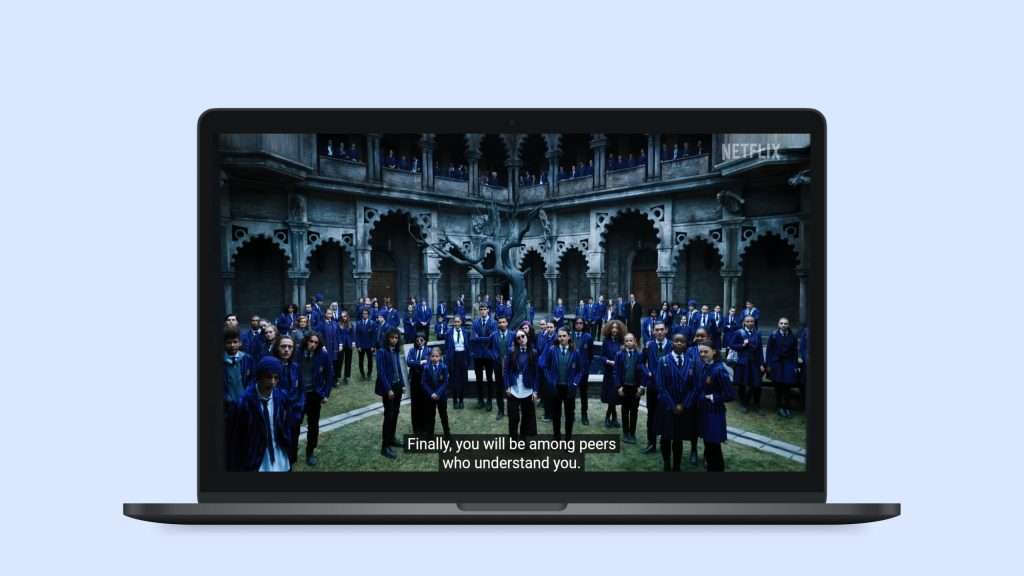
Android currently allows users to enable life, automatically generated captions for all spoken content on the screen. The supported languages are English, French, German, Italian, Japanese (beta), and Spanish. For example, a user can watch a show on YouTube with subtitles and discover that the content creator also does live streams. They can then watch the live stream without issues, as the live captions will automatically display at the bottom of the screen.
Live Transcribe is a fantastic feature that works in all languages; it can seamlessly switch between spoken languages and provide users with an adequately segmented conversation.
Sound Notifications: Alerts For Hearing-Impaired Individuals
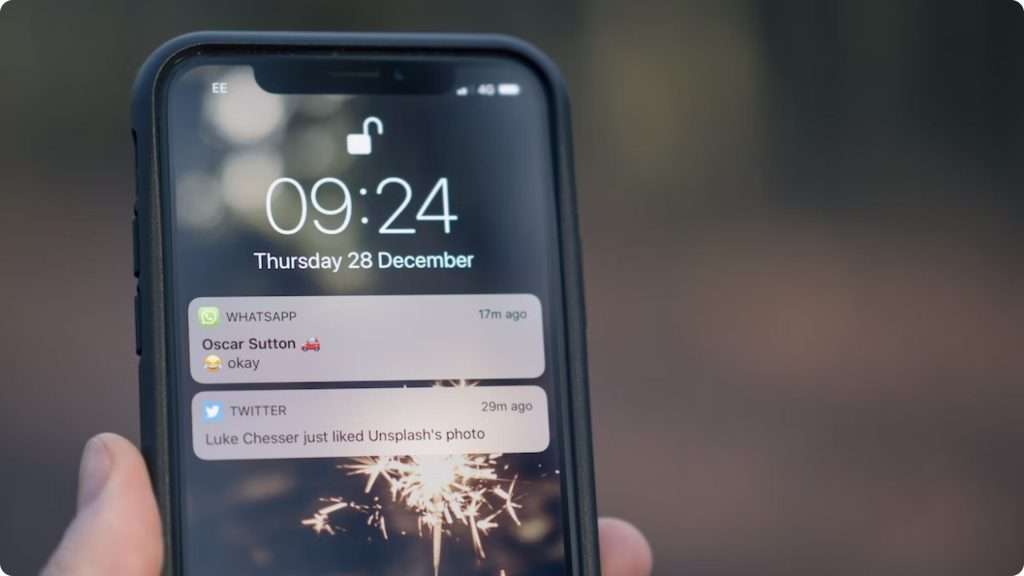
Sound notification is an excellent feature for people with hearing impairments. When enabled, it listens for specific sounds that should alert the user, such as door knocking, microwave beeps, fire alarms, and even barking dogs. These sounds are then transcribed into haptic notifications, which include a flashing flashlight, a text message with a description of the event, and a vibration. The event is also added to the user’s timeline with proper timestamps.
Remaining Features: Additional Accessibility Options On Android
Android has various additional features that offer small but impactful changes to the system’s behaviour. There are multiple options to make applications more accessible. For example, users can set the font size for all text views or increase the size of all elements on the screen, which can be helpful for those who have trouble reading small text. Users can also force the reader to use a bold font style or switch to the high-contrast text, which makes it easier to read.
For occasional help with reading, there are tools such as magnification and Select to Speak, which can be accessed through an accessibility shortcut bubble displayed over the content. With magnification, users can briefly zoom in on the current screen content, and with Select to Speak, users can manually select a portion of text to be read out by the Android system. It can seamlessly switch between languages.
For colour blindness adjustments, users can choose from colour correction and colour inversion, and there are different correction modes available such as deuteranomaly (red-green), protanomaly (red-green), tritanomaly (blue-yellow), and grayscale.
Other Features Include:
- Removing animations
- Large mouse cursor
- Accessibility menu – bottom sheet dialogue for quick access to frequently used OS functions
- Timing controls: touch and hold delay, time to take action, and auto click
- One-handed mode – moves the top of the screen to the middle of the screen for easier reach with your thumb
- Sound amplifier – amplifies low sounds heard by the device while wearing headphones
- Hearing aids – connect the device to hearing aids
- Audio adjustment – balances audio output between left and correct output
- Support for USB/Bluetooth connected devices like keyboard and mouse
These features may not be as significant as previously discussed, but they can still greatly help many people and should be considered as well.
Using Android Accessibility Tools
Accessibility is an essential aspect of digital design, and Android offers a variety of tools and features to make its solutions more accessible. TalkBack, Voice Access, and Sound Notifications are just a few examples of the accessibility tools available for users with different types of impairments. With these tools, Android aims to ensure everyone can use its phones and apps.